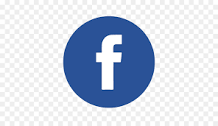User creation
User confirmation with code
User confirmation with link
Confirm Email / User
2b - Read your mail
In the e-mail. you have received a code to use on the confirmation page or a link to "click" or to insert in the page of a browser.
2c1 - Confirm by code
Enter the code taken from the email and enter it in the appropriate field. Click "Update Profile"
2c2 - Confirmation via Link
Click the link directly from the e-mail or copy it in the browser bar and click enter.
Book Scooter
3b - Choose Scooter
Choose your scooter from the list, you can select it from the photo or from the button on the right.
3e - Select Dates from the Popup
Select the two dates (initial and final). Confirm by clicking the save button.
3f - Reservation entered
On the booking page you can see your reservation. This reservation is not yet confirmed by the eco-rent team. An e-mail has been sent.
















 © 2020 Copyright:
© 2020 Copyright: